
Over the past few years, I’ve been trying to find a desk and hardware configuration that I’ve been satisfied with to control multiple computers. There are many hardware and software solutions available on the market, but I found most of them to be lacking in one way or another. My requirements for this setup were:
- Supporting 3-4 different computers: 2 Laptops and 2 desktops.
- Supporting full resolution and 60hz on a 34" wide screen display
- No input lag or dependency on the network to share devices
- Easy to add/remove peripherals to/from machines. Only the keyboard, mouse, and webcam should be shared across all devices.
- I should not have to change any monitor settings or flip more than a single switch to transition between computers once they are plugged in.
A combination of hardware and software issues have plagued me until just recently, when I was finally able to get everything working the way I wanted.
Hardware
- Desk: Uplift Standing Desk with L-Shaped Custom Laminate Desktop
- KVM: StarTech SV431DPUA 4 Port USB DisplayPort KVM
- Monitors: Dell U3417W 34" Curved Monitor and Dell S2417DG 24" Gaming Monitor
- Monitor mount: AmazonBasics Premium Dual Monitor Stand
- Macbook Dock: Henge Docks Vertical Docking Station for the 13-inch MacBook Pro
- Macbook Stand: OMOTON Double Desktop Stand Holder with Adjustable Dock
Configuration and Design Choices
I recently moved the KVM from sitting on my desk to being mounted underneath my desk. I spent hours looking for the right mounting brackets, only to discover $5 worth of 3M Command Strips would do the job just fine.
KVM configuration:
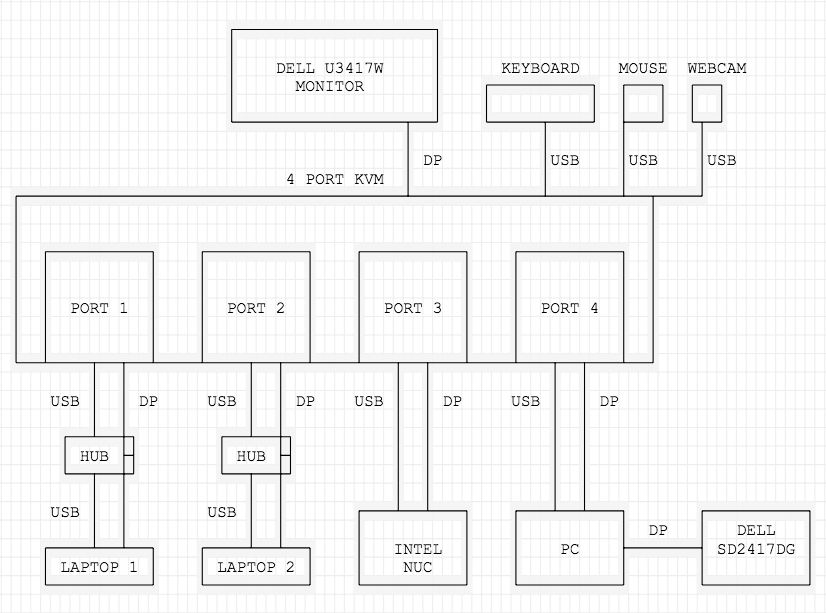
In this setup, each laptop gets its own USB hub. The reason behind this is that I can keep specific devices plugged into a laptop and not have them disconnect when I change to another machine.
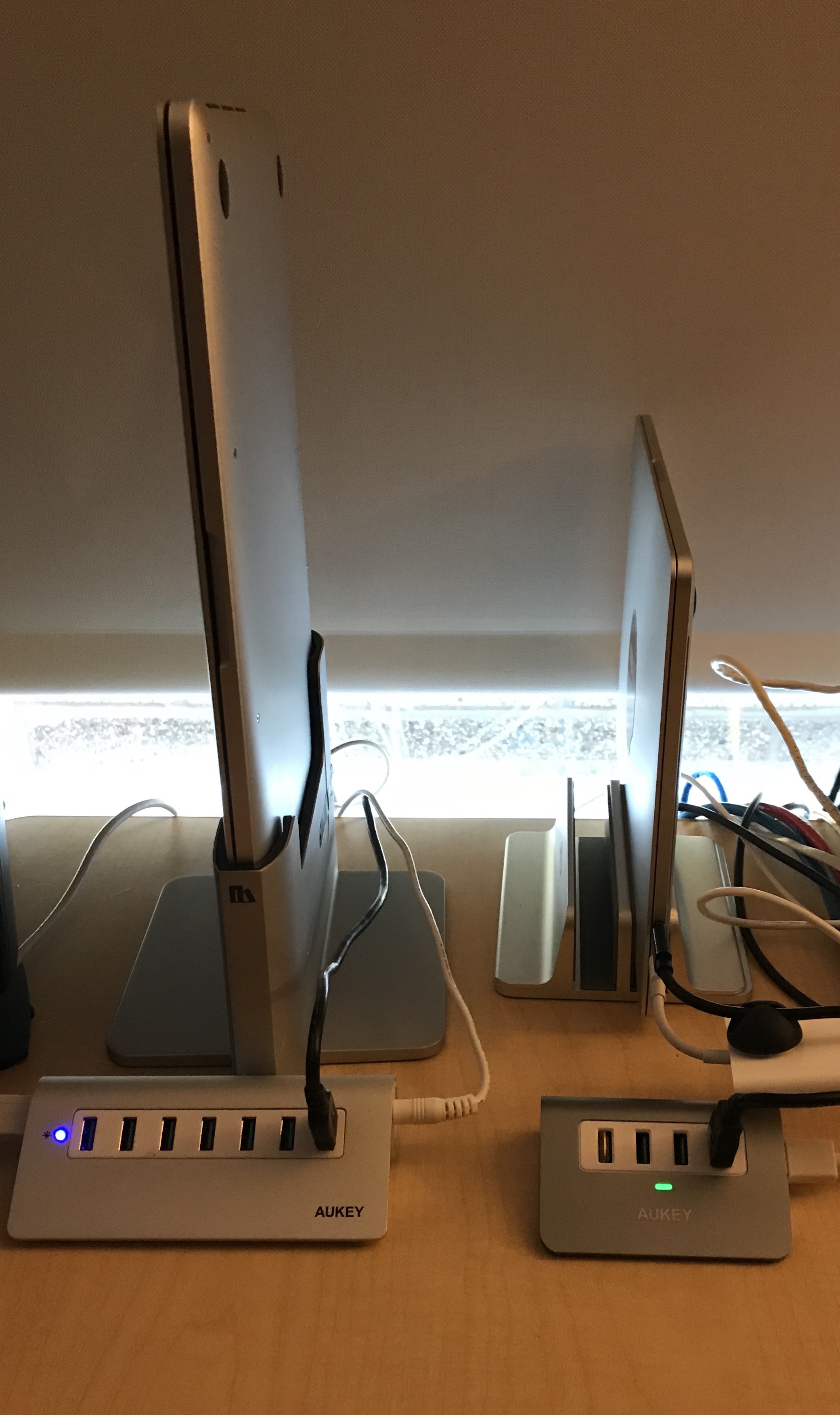
For example, imagine you have an external USB drive plugged into your laptop and you are copying over a 200GB file. In a traditional KVM, if you change computers, that USB drive will disconnect from the computer it was originally attached to and reconnect to the one you selected. However, by using the USB hubs in this way, the USB drive will remain connected to the original computer and only the keyboard, mouse, and webcam will be transferred over to the newly selected machine.
Lastly, there is a smaller gaming monitor behind the 34" curved monitor. I can swing the 34" out of the way and easily bring the 24" gaming monitor to the front. As much fun as it looks, playing fast paced games on a 34" monitor often puts you at a disadvantage, and the smaller gaming monitor supports G-Sync.
Challenges
I had two major challenges along the way that prevented this setup from working well.
- This specific KVM is somewhat flaky with activating USB ports
- The monitor was intermittently unresponsive for my Mac laptops
I even encountered the exact same issue after receiving a replacement KVM from Startech’s RMA process. Specifically, the issue is that ports 3 and 4 sometimes do not activate the internal USB hub, which means that devices like the keyboard and mouse will not activate when the computer is selected on the KVM. I tried every combination of new cables, resetting the device and replugging in cables that I could think of, and nothing would consistently lead to the USB ports activating. The only thing that worked was switching my Mac laptops to ports 1 and 2, which seem to be more reliable at activating the USB hub. To this day, I don’t know why this problem exists, but everything has been working perfectly ever since I switched which computers were plugged into which ports.
For that reason, I am hesitant to recommend this KVM. I have had issues with other Startech KVMs before, but fortunately their support staff is pretty good. However, Startech KVMs are also about half the price of other similar pieces of hardware. Now that I’ve gotten it working the way I want it to, it has been working flawlessly.
The other issue I was previously encountering was that my Mac laptops would randomly fail to activate the Dell display. I would switch the KVM to either one of them, but the display would say “No display signal found”. This issue was completely intermittent and the solution evaded me for months. I hoped it was a flaky connection or cable, but the issue persisted even after I purchased the dock for the Macbook. Using a direct HDMI cable to connect to the monitor was 100% reliable though, so I knew there had to be a deeper issue at play with either the KVM or monitor.
I eventually came across this tweet which recommended disabling DCC/CI for someone’s different but similar issue:
I don’t want to be defending Apple on this but I had such the same problem with my Dell P2715Q and the one to blame at the time was the monitor. I’m not home rn but I had to disable a feature and then it was all good. If I’m not wrong go to Menu > Others DDC/CI > Disable pic.twitter.com/vL7SfpamXJ
— Paulo Pera dos Santo (@paulo_pera) July 31, 2018
I initially thought the issue was getting better, but I think it was the placebo effect at play. Weeks later, I came across this Dell troubleshooting page which mentions a fairly hidden setting to use DisplayPort 1.1 instead of 1.2:
Some users have noted that using a single U3415W curved display may not display video out of the box. It has been determined that these systems will display video when the DisplayPort input of the U3415W is set to DisplayPort 1.1.
Changing the monitor to DisplayPort1.1 completely fixed the problem. From what I can tell, unless you’re running a 5K monitor, you shouldn’t have a problem using DisplayPort 1.1:
| Announced | Bandwidth | Max | Resolution | Features |
|---|---|---|---|---|
| DisplayPort 1.1 | 2007 | 8.64 Gbps | 4K @ 30 Hz | HDCP, Link Layers |
| DisplayPort 1.2 | 2009 | 17.28 Gbps | 5K @ 30 Hz | 3D, HBR2 |
This setup has been serving me extremely well. It takes 2-3 seconds to switch between machines and gives me the flexibility to work on both my work machine and personal machines without having to switch cables, change monitor inputs, or move equipment around.
When I’m in the mood for gaming, I can simply switch the KVM to my gaming PC and swivel the smaller monitor in front. Having a standing desk also allows me to stay focused and give my back, shoulders, and hips a break for a few hours.


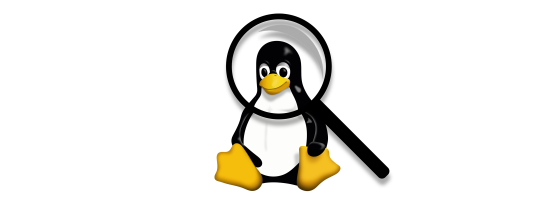

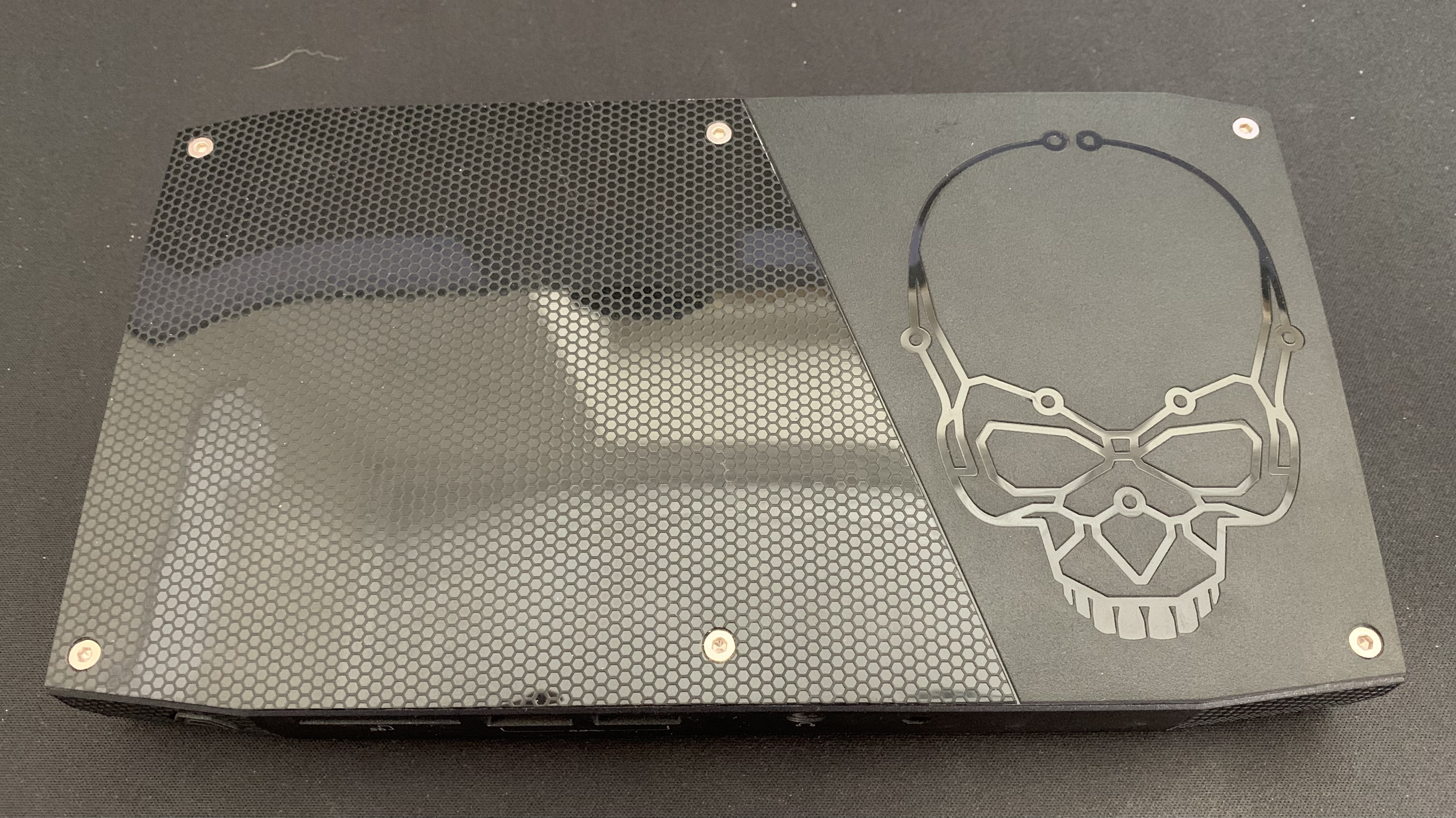

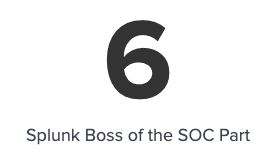
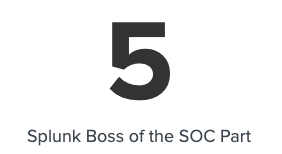
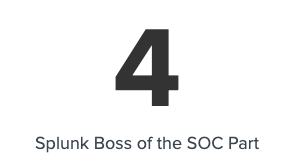
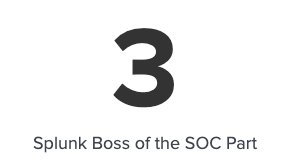
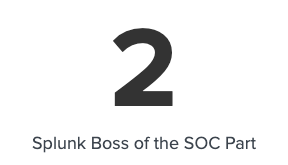
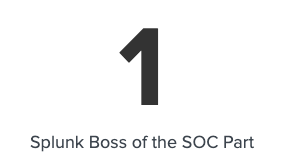

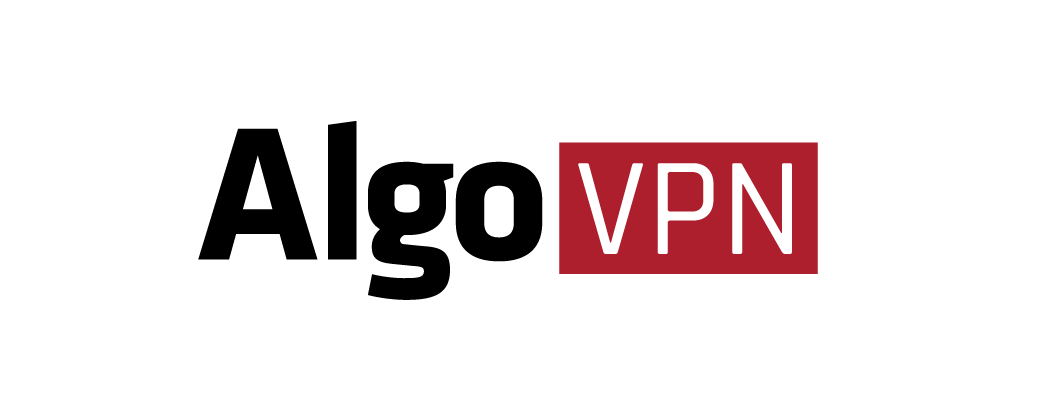
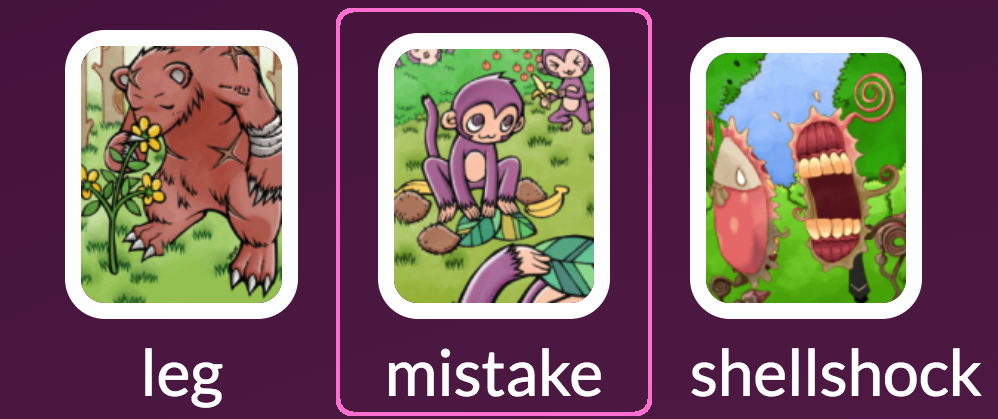
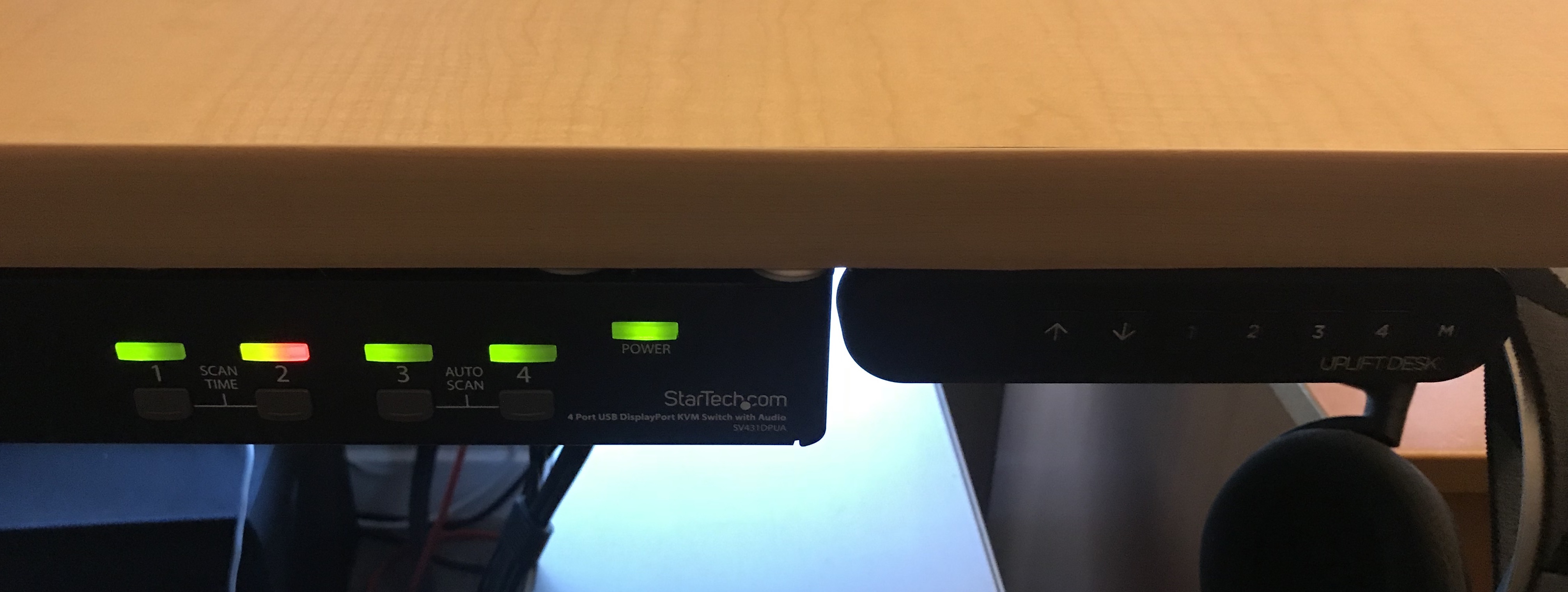

Share this post
Twitter
Facebook
Reddit
LinkedIn